With the move of UF email to Exchange Online, UF introduced a new way of reporting phishing and spam emails to the Information Security & Compliance office that is much easier and more complete than trying to forward the message. It also sends it directly to the UFIT offices capable of investigating and blocking these messages.
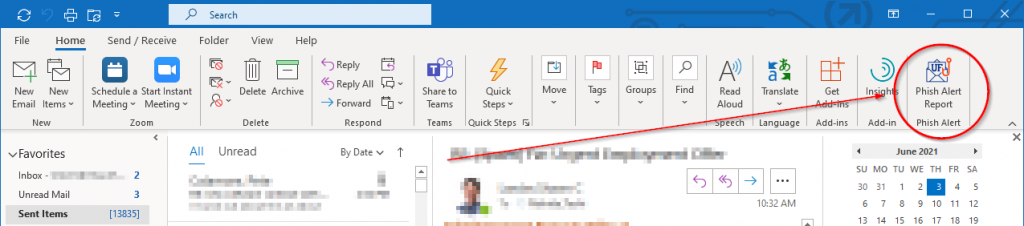
Within Outlook (on both the Windows and Mac desktop application) there is a new button added to the Home ribbon called the UF Phish Alert Button. It may not be readily viewable because it is added as the very last section of the ribbon (all the way to the right). So you may have to open Outlook in full screen or scroll the ribbon to the right in your desktop application.
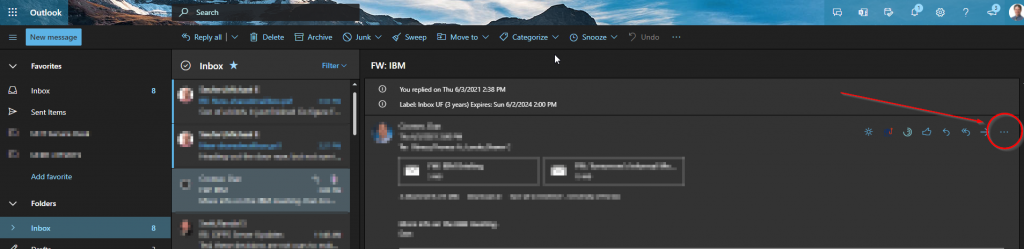
The UF Phish Alert Button is also available through Outlook Online but in a slightly different location. You’ll have to access the More Actions menu (the ‘…’ button) first of the email’s menu. Yes, you’ll have to open the message to view it, so be careful not to click on anything in the email while doing this.
Once you click the button you’ll be asked to verify that you want to report the message. If you do, click the Phish Alert button in the verification window to complete the process. The message, including full headers, embedded content, and attachments, is sent to the UF Information Security & Compliance Office for investigation.
UF has produced a short video to show the UF Phish Alert Button in action: Easily Use UF’s Phish Alert Report Button – YouTube