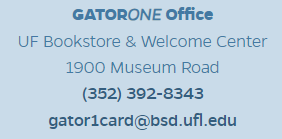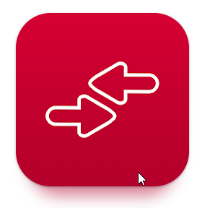At the end of last month, various Engineering Building Operations Listservs were sent information about UF’s plans to replace door access control card swipes with contactless, proximity readers. To open doors with these new proximity readers, you either need the new GatorOne ID or a Mobile ID (with a compatible smartphone).
Information about the new IDs can be found on the Business Services website at https://businessservices.ufl.edu/services/gator-1-card/. This includes hours and locations of GatorOne offices, training videos, and FAQs. A summary of the pertinent information is below.
Getting a New GatorOne ID
If you still have the old format GatorOne ID and you want to upgrade to the newer format, sign-in to the https://my.bsd.ufl.edu/ portal and request a new ID. Faculty and Staff will receive their first, new-format GatorOne ID without being charged (after that, it is $15 per card). In this process, you will have the option of uploading a photo or having one taken at the ID Card Office. Additionally, faculty and staff requests must be authorized by departmental authorizers. This happens automatically and usually quite quickly during business hours. You will get an email from the Business Services website when you can visit the ID Card Office to get your ID.
Old GatorOne Format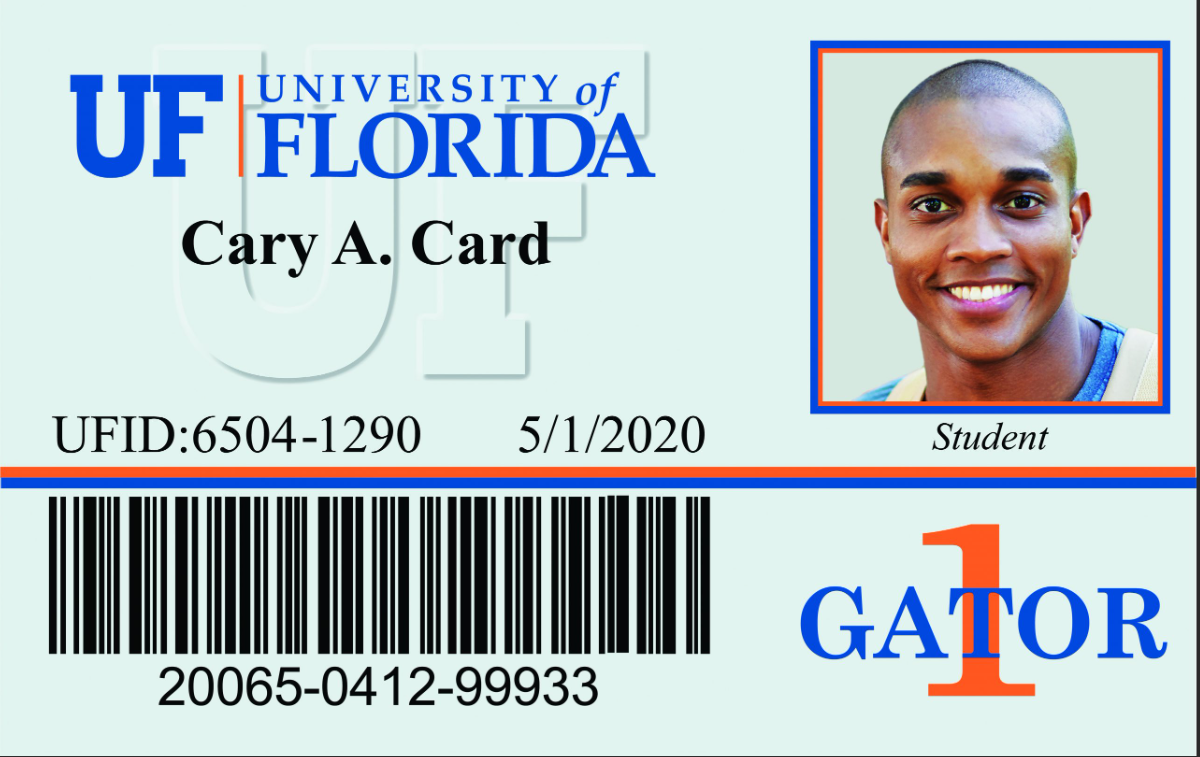 | New GatorOne Format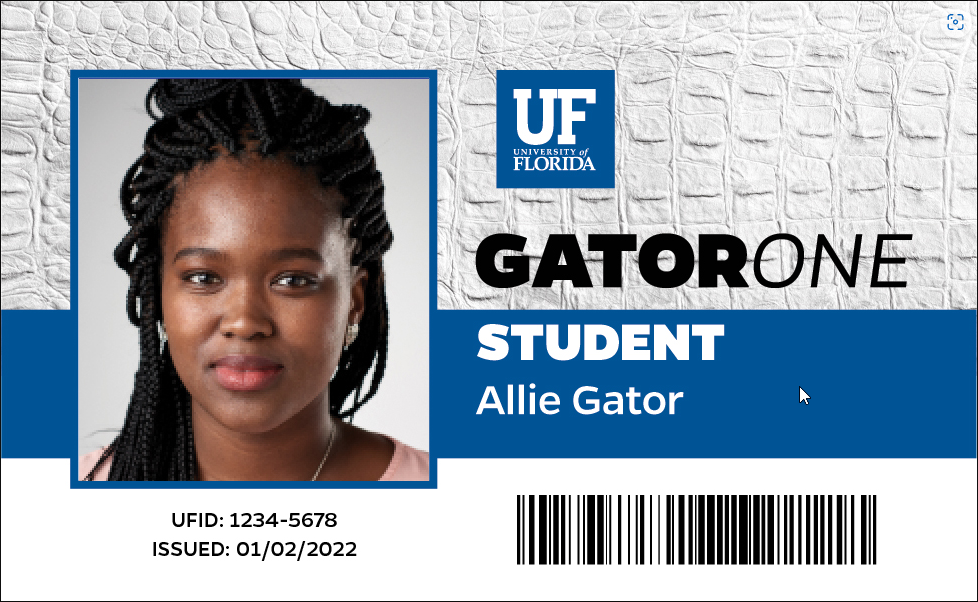 |
The new GatorOne ID does not support card swipe. If you still have access in areas that depend on GatorCard swipe, do not replace your ID yet (or, at least, make sure you keep your old ID).
Additionally, when requesting the new ID, make sure to indicate that you need the card to support the new contactless, proximity readers.
Activating a Mobile ID
If your existing GatorOne ID is still in good shape, the GatorOne Office would prefer you to activate a Mobile ID to interact with the proximity readers (especially if you still need to use the card swipe in areas that have not yet been upgraded since the new card does not support swipe). Information about the Mobile ID is available at https://businessservices.ufl.edu/mobile-gator-one/. Essentially, download the “Transact eAccounts” app from your smartphone’s Appstore (its icon is pictured to the left), add a new account associated with the University of Florida (you will be directed to the UF login page to authenticate), and add then add your account to your Apple/Google/Samsung wallet.
People that have issues adding the Mobile ID to their wallet can usually correct them by uploading a new photo on the BSD website. Additionally, we have heard that it can take up to 24 hours for the Mobile ID activation sync through university systems. If, after 24 hours you still have no access, we have seen uploading a new photo using the BSD portal corrects this issue (again, you may need to wait for the new photo to be added to your account and sync across UF systems).
Using a Mobile ID to Open a Door
After you have successfully added your Mobile ID to your phone’s wallet, using the ID to open a door is rather simple. Make sure that NFC is enabled on your smartphone, unlock your phone, and place the phone near the reader (you do not need to open the Wallet or Transact eAccounts Apps). If everything works correctly, your phone should briefly flash your Mobile ID (making a tone) and the door should unlock. You can recognize that the door is temporarily unlocked because the flashing red light on the reader (indicating it is locked) will flash green.
Questions
If you are still having issues, your local IT can try to answer questions and assist. However, calling the GatorOne office directly will be your best option: