The VPN is one of UF’s services that is behind multi-factor authentication (MFA). Sometimes your default factor may take too long to come through and the VPN login will time out because of an MFA error. You can avoid this by using a passcode generated through an OTP token generator (if you have one you’d know) or through the DUO Mobile app on your cell phone.
Once you have a passcode use a VPN password format to send the password and passcode at the same time to avoid the MFA timeout. This is accomplished by entering your password as [password],[passcode].
Get a passcode from DUO Mobile
1. Open the DUO Mobile app on your smartphone (it must be registered as one of your factors when you enrolled in MFA).
2. For the DUO-PROTECTED University of Florida entry, tap the key icon or down arrow. You will then see a six digit passcode displayed, as shown in the example below. (Important: The code has been blurred out significantly, you should see actual numbers displayed on your device.)
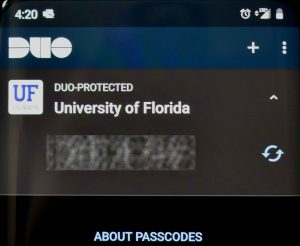
3. Use this passcode using the proper password format when authenticating with the UF VPN.