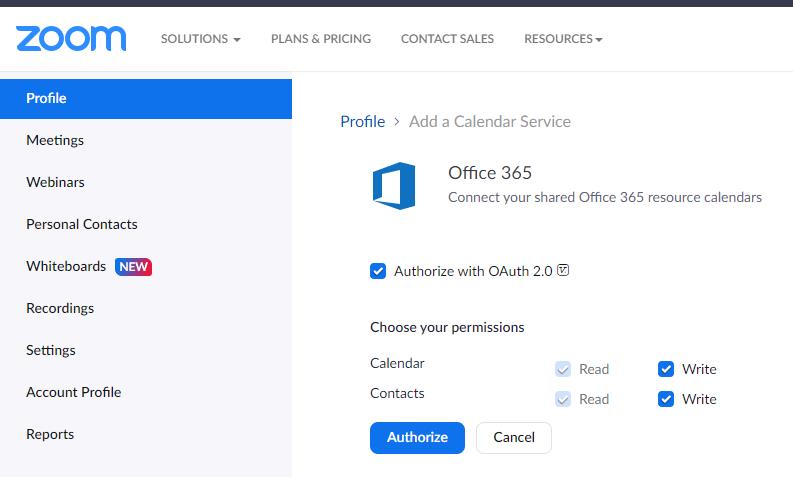At this time, the default settings for Zoom will enable Modern Authentication for this integration. However, if you’ve been a longtime user of Zoom, it is possible that you enabled the integration prior to Modern Authentication being available. In which case, you’ll need to make sure to update your account using the procedure below:
- Sign in to the UFL Zoom portal at https://ufl.zoom.us/
- Click Profile, then scroll down the page and find the Others menu selection
- Under Calendar and Contacts Integration, click Edit next to the email address (note: you should see Microsoft’s blue window icon next to your email if you are using Office 365)
- Click Office 365, and then click Next
- Check Authorize with OAuth 2.0 if it is unchecked (note: if Authorize with OAuth 2.0 is already checked, then you are already using Modern Authentication, and may click Cancel since you don’t need to take further action)
- Click Authorize
- Sign in with your credentials in the UF Login page