Users of UF’s SharePoint Online (SPO) service in Microsoft’s Office 365 will immediately notice that the login process is a little different and can be confusing when encountering it for the first time.
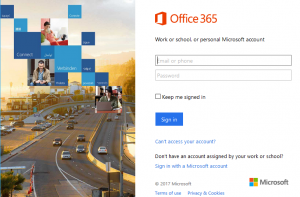
Upon browsing to a UF SharePoint Online (SPO) site you will immediately see the Microsoft Office 365 login page. This login page asks for your Email or phone as your username. In reality SPO will be using your UF identity for login and not an account you may have created with them. In order for this to happen UF users have a standard, ‘federated’ identity that is defined as [gatorlink]@ufl.edu. In other words, you will be using your gatorlink email address and NOT your departmental / unit email address that involves customized names and third level domains i.e. albert@eng.ufl.edu.
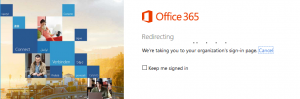
When you try to enter the password box after typing your username, [gatorlink]@ufl.edu, you will be redirected to the UF login page to authenticate. At the UF Login page you’ll enter your gatorlink username and password. If successful you will be redirected back to the SPO site you were attempting to login to.