PINs act as a simple password to access a secured printer. In some cases, they simply prevent public printing. In others, PINs are used to track use and count against your quota.
If a printer is configured to require a PIN, the first time you print a dialog box will ask for your “User ID”. The “User ID” is your PIN. Simply type it in and press the ok button. You do not need to pick an “Account Type.” Your PIN will be saved after you’ve entered it the first time.
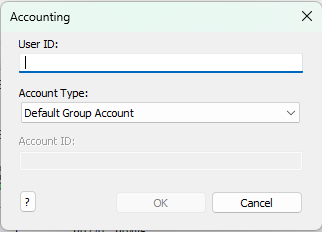
If you are not prompted for a PIN when printing, it is likely because the Xerox drivers were not installed. This usually happens when manually connecting to the printer via IP printing. Download Xerox drivers at https://support.xerox.com/en-us/product/versalink-c405/downloads?language=en to update your printer.
If you are getting the prompt and entering the code and still unable to print, it may be because your code is limited to B/W printing. Try changing the print options’s Xerox features to turn on “Xerox Black and White” printing.