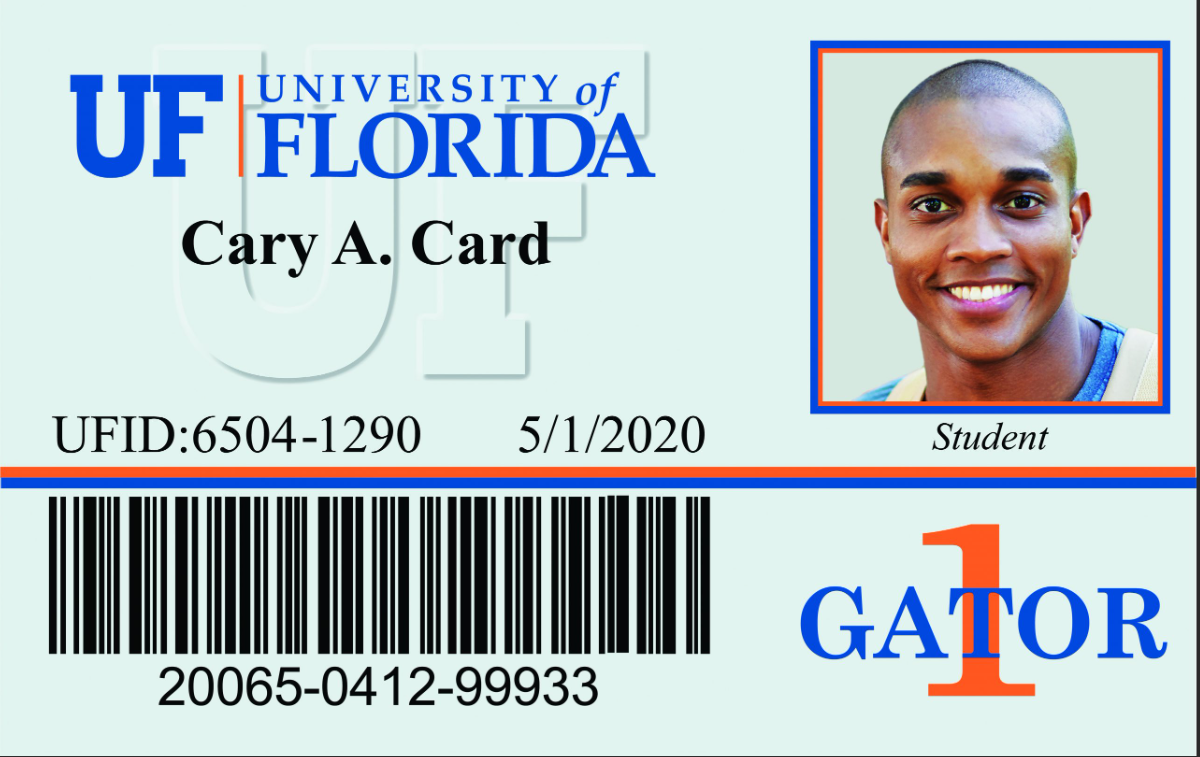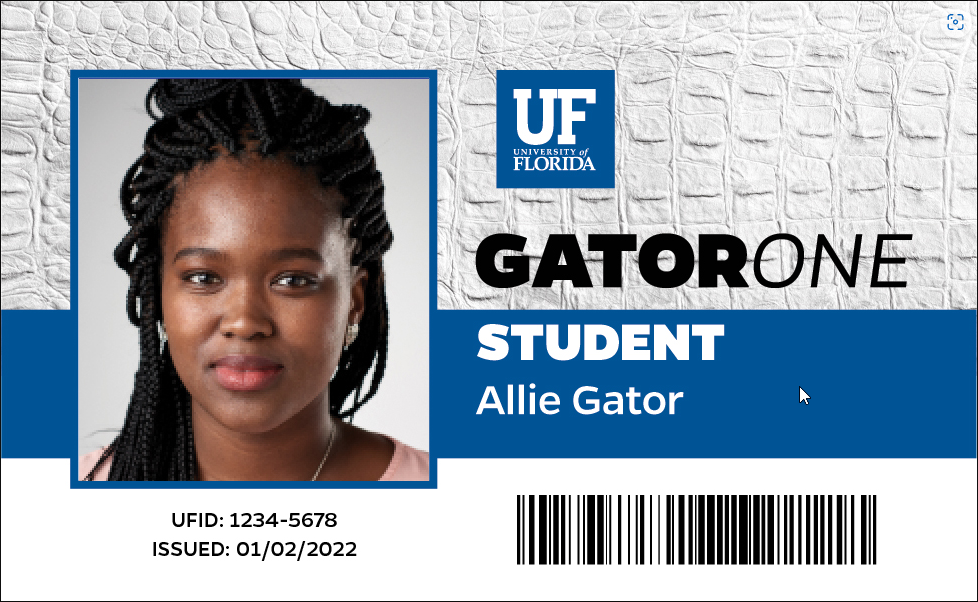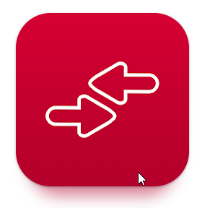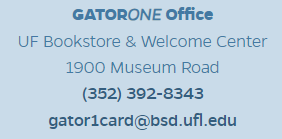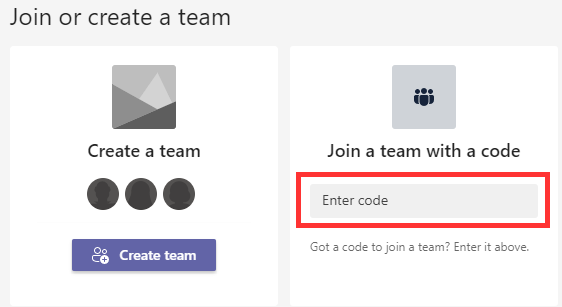UPDATE: Due to concerns about staffing during the holiday period, UFIT has changed the date of the end of life of the Jabber service. It will now be turned off on January 30th, 2026 instead of December 19, 2025. UFIT would still like you to migrate to Webex as soon as possible and not wait until Jabber is turned off.
What’s happening?
UF is retiring the Cisco Jabber software-based phone service and updating it with a new client. All Jabber softphones will be disabled after January 30, 2026. Users who currently make and receive UF business calls using Jabber on a computer or mobile device should transition to Webex, UF’s new softphone client.
Who is affected?
This change impacts only current Jabber users (people who use Jabber for their UF business number on desktop or mobile). If you do not use Jabber today, no action is required.
Which client can I use?
UFIT/Telecommunications has activated current Jabber users in Webex only for the same client type they currently use in Jabber:
- If you were only using Jabber on mobile, you are currently activated for Webex mobile only.
- If you were using Jabber on desktop, you are activated for Webex desktop.
- If you want to use both desktop and mobile and were only previously activated for one, you must submit a ticket to the UFIT Communications Support Team to request activation on the other device type.
What do Jabber users need to do?
Since you are already activated for Jabber’s replacement, Webex, you only need to switch which application you are using for phone services:
- Install Webex (desktop or mobile):
- On managed Windows/Mac computers: open Software Center (Windows) or UF Self Service (MacOS) to install Webex. See the KB articles linked below.
- On mobile: install Webex from either the Apple App Store (iOS) or Google Play (Android). Avoid “Webex Meetings” – you want the Webex app used for phone services
- Sign-in: Open Webex and sign-in with your [Gatorlink]@ufl.edu email address (e.g., albert.gator@ufl.edu). You will be directed to the UF login page to authenticate.
- Close Jabber: When you are comfortable with the new client (or after December 19th), quit using Jabber and make sure it no longer runs. If you have administrative permissions, you can uninstall Jabber; otherwise, configure Jabber to not auto-start or submit a ticket to local IT to uninstall it.
- Keep Webex running: To receive calls to your UF business number, leave the Webex app running.
Note on 911 calling: During Fall 2025, Webex routes all 911 calls to Alachua County regardless of the device’s location. Please use a physical phone or your mobile phone for emergency calls. UF is introducing enhanced 911 capabilities for softphones in January 2026.
Not using a softphone yet? You can request one.
If you are a faculty or staff member who doesn’t have a UF software-based phone but would like one, and you have a UF phone line assigned to you, you can open a support request to the UFIT Communications Support team. At the bottom of this ticket screen, select Jabber as the Telephony Request Type (they currently do not have Webex listed). Make sure to include:
- In the body of the ticket, mention that you know Jabber is EOL but you don’t see Webex in the request type selection and want to be Webex activated.
- Your Gatorlink username
- Your assigned Phone Number. At this time, only do this if you currently have an assigned line that shows your name on the headset.
- Client Device Type in the dropdown provided.
- You can specify in the body of the ticket if you’d like the presence of other lines in your client (e.g., you are part of an office that has an unassigned offline line that is named after the office and is usually answered by a pool of people).
Help yourself: Knowledgebase articles and other references
Most users can self-install on managed computers and their own mobile devices. Follow these knowledgebase articles for installation and other setup:
- How do I install the Webex client on my computer (Windows)?
- How do I install the Webex client on my computer (MacOS)?
- How do I install the Webex app on my smartphone or tablet?
- How do I add Webex to Microsoft Teams?
- I can signin to Webex but it says that “Phone services are disconnected” and I can’t make calls, why?
- How do I uninstall, or deactivate, Cisco Jabber?
UFIT/Telecommunications has also provided the following resources:
- Softphone (Webex) information guide
- Webex FAQ
If you need assistance or prefer IT to perform the install, please contact your local IT Support office or submit a ticket via the College Engineering IT Support website.