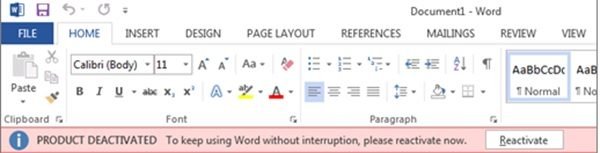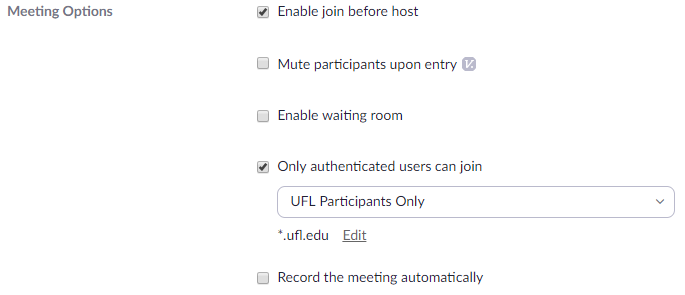Changing your GatorLink password while on campus can be a daunting task. Now think about changing it in this work-from-home world that we are currently experiencing. Under normal circumstances you simply needed to make sure to change your password on all systems or possibly face lockouts caused by old passwords remembered in wifi settings. Now compound that by the complexity of systems required to synchronize the new password when not directly on the campus network. This doesn’t always work nicely and sometimes you are left with having to enter your old password in some places and your new password in others. In some cases, this isn’t correctable without being directly plugged in to the campus network.
So, what process should you follow to make sure your password changes and synchronizes across devices so that you experience the least amount of problems as possible? Hopefully by following the steps below you’ll be able to change your password without problems and be aware of potential circumstances where you will have to continue to enter your old password.
Starting Your Password Change
First, close anything that uses your UF Gatorlink account for authentication. This includes the UF VPN, myUFL website, your UF mailbox (Outlook), Dropbox, Teams, Skype for Business, Zoom, etc. There’s a bunch. Don’t worry if you forget something (you are likely to), you’ll just have to close it to regain access.
Second, initiate the password change either from the UF login page (https://login.ufl.edu/) or the Gatorlink Account Management page (https://account.it.ufl.edu/). Do this by typing the address into your browser’s address bar (it’s a short and easy to remember URL and by doing this you insure you will get to the proper location rather than being redirected to a spoofed login page by a hidden URL in an email or webpage). Click the Change Password menu item on the top of the screen (UF login page) or the Change your password button (Gatorlink Account Management page). You will be required to authenticate with your current password at this point. After authentication, you’ll see the UF Acceptable Use Policy and, then, the Create a new password screen.
After you’ve finished this process your password has been changed. Any cloud services will synchronize your new password immediately. When you open Dropbox, Zoom, OneDrive, Teams, etc your saved password will no longer work and you will need to reauthenticate using the new password.
However, your computer login password is a different story and is where the fun begins. The process varies based on the computer you are using:
UF Windows Computer
If you are using a UF provided, Windows computer that uses your Gatorlink username/password to login, do the following:
- Start the UF VPN (your new password will be used by the VPN client)
- After the VPN is connected, lock your computer by pressing the Windows+L key (or by pressing Ctrl-Alt-Del and selecting “Lock” from the menu)
- Wait between 30-60 seconds to allow synchronization
- Unlock the computer by using your new password
If this works, congratulations! You are through the hard part. You should now reboot your computer to verify the change. When you login, you should be able to use your new password.
On the other hand, if the new password doesn’t work, use your old password to unlock the computer and try again (this time wait a little longer while the computer is locked).
If you’ve tried this and the new password does not synchronize to the computer while it is on the VPN and locked, contact your local IT support to assist you. In the meantime, you’ll need to continue to use your old password to login and unlock your computer.
UF macOS Computer
If you are using a UF provided macOS computer that uses your Gatorlink username/password, do the following:
- Start the UF VPN (your new password will be used by the VPN client)
- After the VPN is connected, lock your computer (press Ctrl+Cmd+Q or choose Lock Screen from the Apple menu)
- Wait between 30-60 seconds to allow synchronization
- Unlock the computer by using your new password
This will synchronize the new password to your mobile account. You may get a request to update your keychain (if this occurs, allow the update). Unfortunately, the password used to unlock the FileVault encrypted disk will not synchronize. Thus, your new login process after a restart of a macOS computer will be to unlock the disk using your old password and then login to the computer using the new password. Sound confusing? It isn’t after you’ve done it once or twice.
Your local IT will have to make changes to your computer in order to synchronize the disk unlock and login passwords. This will have to wait to be done when IT can physically work on your computer.
Personal Computer
If you are using a personal computer, or a computer that does not use your UF GatorLink account for logging in then you avoid the issues with synchronizing the login password.
Anything Else?
Are there other things to remember? There sure are!
You’ll need to review the wifi settings for laptops, tablets (iPads), and smartphones. Any device with a saved EDUROAM wifi profile will need to be updated. This may not be a big deal now since you aren’t routinely going to campus and accessing wifi. However, once you are allow back on campus the device will attempt to connect. When this happens your account will be locked due to the wifi profile using the old password. As a result, the best thing to do is review your wifi settings and have your device forget the EDUROAM and UF wifi networks. When you next use the UF Wifi system, connect to UFGETONLINE and begin the wifi onboarding process from scratch.
If you know you entered your new password properly and you still cannot login, maybe your account is locked. Despite our best efforts something sometimes gets missed. Maybe it isn’t something you missed but an application with a saved password not failing properly. At those times the process keeps retrying your old, saved password. After too many bad attempts, your account locks.
If you think this is happening, attempt to use any options to remove saved passwords or logout that the application may have. Close the application and wait.
Account lockouts are automatically cleared after 15 minutes. After you’ve waited, first login to the myUFL portal (https://my.ufl.edu) or Outlook Web Access (https://mail.ufl.edu/owa) to verify that your account is unlocked and you are entering the correct password. After you’ve verified you can login, attempt to open the other application again.
If you are continuously being locked out, contact your local IT for assistance.
 UF Faculty and Staff are joining students in the cloud version of Microsoft Exchange, which UFIT is branding as
UF Faculty and Staff are joining students in the cloud version of Microsoft Exchange, which UFIT is branding as