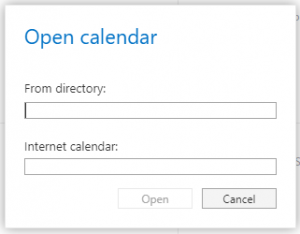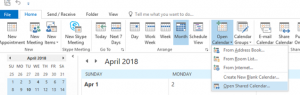Adding Exchange Resource Calendars and other users’ calendars
- Click on the Calendar Icon near the bottom left corner of the Outlook window.
- In the top Home tab, Click on “Open Calendar” and Click “Open Shared Calendar”
- Type the name of the desired Calendar and click ok. The calendar should now be added.
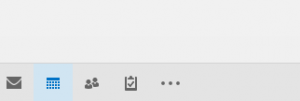
Accessing shared calendars located in the public folder
- Click on the three dots icon near the bottom left corner of the Outlook window, then click folders.
- Scroll down on the left panel to Public folders
- Navigate “All Public Folders” and select the desired calendar.
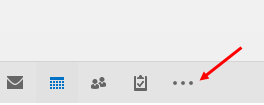

Access shared calendars using Outlook Web Access
- Log into UF Exchange.
- In the upper right corner, click Calendar.
- On the left, right-click MY CALENDARS and select Open calendar.
- Under From directory, enter the mailbox associated with that calendar. Click OK, and you should be able to view the calendar.