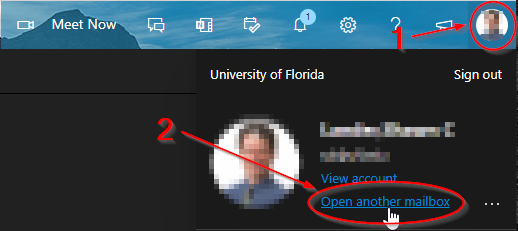When connecting to a shared mailbox using the web client you first must connect to your mailbox. So, login to https://outlook.com/ufl.edu with your Gatorlink username/password first. Then, in the upper right corner of the screen, click on your picture that represents your profile (#1) and click the Open another mailbox link (#2).
After clicking Open another mailbox a new dialog box will appear. In this dialog you must know the display name, alias, or primary email address associated with the shared mailbox. Type it in and click the Open button. Upon doing so, a new tab will open in your browser window showing the shared mailbox.
It is not possible to construct a URL to directly open a shared mailbox anymore.